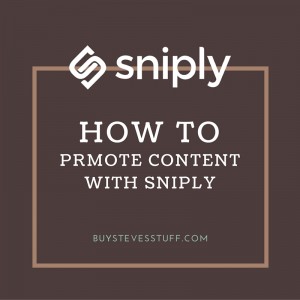 I am always looking for inexpensive ways to promote content, aka Growth Hacking. I even have a weekly Newsletter on the subject that you can sign up for here – Business Hacking Newsletter. The latest tip I have is to promote content with Sniply. What is
I am always looking for inexpensive ways to promote content, aka Growth Hacking. I even have a weekly Newsletter on the subject that you can sign up for here – Business Hacking Newsletter. The latest tip I have is to promote content with Sniply. What is
What is Sniply? Sniply (Affiliate Link) allows you to attach a call to action (CTA) to other people’s content when you share it via social media. So, when you tweet out a great article you use Sniply to attach a CTA that directs people to your site from the article that you shared. I was confused the first time I looked at Sniply and did not sign up, but I was recently prodded to do so and I am glad I gave it a try.
A base account with Sniply is free, so it does not cost anything to get started. To get started, sign up for Sniply (Affiliate Link). When you sign up you will be taken through a wizard that sets up the basic “brand” info (about you) and your first CTA. The first CTA that I did is shown in the image below. My CTA is a link that points to a blog post I did on Growth Hacking that includes an eBook.
My first CTA looks different from yours because I have added a brand image, which you should do as well. The brand image should be a 50px by 50px square. I am using the same image I use for my Twitter profile.
- From the Sniply Dashboard, click the link in the left menu for manage, then Brand Profile.
- Click the profile you created in step #2 and click the “Edit Brand” button located in the top-right of the page.
- A screen will pop-up labeled “Edit Brand”
- Click the “Upload a photo” button.
- Select your image from the finder and click “Open”
- Click “Save” and you are done.
The next step is to attach your CTA to a piece of content and share. Since my CTA is on Growth Hacking I did a search on Google for “Growth Hacker Marketing”. On the first page of the results was an article by Kissmetrics with 35 Resources on Becoming a Groweth Hacker. Now that I have selected the article I am going to use, here are the steps for sharing: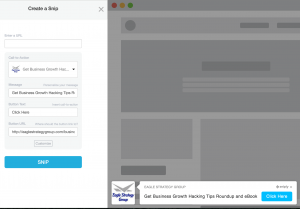
- From the Sniply Dashboard, click the link in the left menu for manage, then Sniply Links.
- Click the “+ New Snip” button located in the top-right of the page. The “Create a Snip” page will appear as shown to the right. The page includes a form and a preview of your snip.
- Paste the link to the content you want to share in the “Enter a URL” box.
- In the Call to Action drop down select the one you want to use. I only have one setup, so by default it shows.
- Click the “SNIP” button
- The next screen shows your link and gives you a few options.
- Click the “VISIT LINK” button to test your link.
- If you are happy with your test, clock one of the share buttons or copy your link and share it manually. I was doing the setup on an iPade and the share links did not work well, so I had to manually create a Tweet as shown below.
35 Resources from @Kissmetrics to help you become a #GrowthHackerhttps://t.co/DkKhlTlNWh
— Eagle Strategy Group (@SMBStrategy) April 5, 2016
There are a couple things that you should take notice of in this tweet that will help get it noticed:
- I referenced the author of the article @Kissmetrics
- I included a hashtag #GrowthHacking
- I combined the author, hashtag, and title into a plain English post that is easy to read.
Give Sniply (Affiliate Link) a try for yourself and add comments to this post to let me know how it works for you. Also, come back, I will update this post with statistics as I do more testing with Sniply.



